The Bay Media Player for IPTV
The brand-new BAYIPTV Media Player app was just launched in 2021 and is compatible with Sony TVs, Android boxes running Android, Samsung Smart TVs, and LG Smart TV Store.
The BAYIPTV Media Player app is empty of all information. To be had
an iptv subscription Click HERE .
The MAC address and the official website of the BAYIPTV Media Player application are both displayed in the opening information, allowing users to permanently activate the application for a cost of about 10 euros for a period of 36500 days.
After being installed on your smart TV, the BAYIPTV Media Player app offers a 7-day free trial so you can test the app's functionality. The MAC address and the URL are necessary for the application to operate properly.
The quality or interruptions of the content used on the BAYIPTV Media Player application or its assignees are not the responsibility of BAYIPTV Media Player or its assignees.
How to install BAY TV and how to set up an IPTV subscription .

Installing the BAY TV Media Player App.
1st of all, in order to download the applications, your SMART TV needs to be online.
2- Navigate to the TV's store, perform a search for the BAY TV application, and then select Installation.
3- Click "Open" after installing the BAY TV app on your TV.
4- Your application is now installed here. The configuration is where we go.
Setting up the BAY TV Media Player app.

2- Launch the "https://bayip.tv" application website.
3- Click the link that says "UPLOAD" on the website menu.
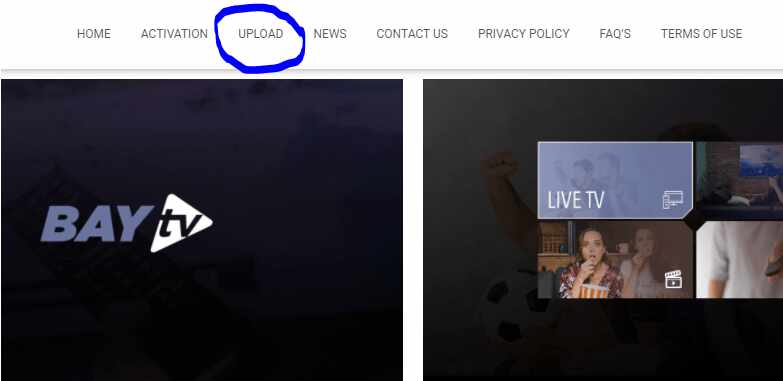
4. There will be three boxes for you to complete:
4-1: Enter the Mac address you copied from the TV.
4-2: Enter your choice of a name (IPTV4U).
4-3: Include the M3U link to your playlist.
NB: The m3u link represents the IPTV subscription you must purchase in order to add it to your application; you can do so at our website, IPTV4U.
5- Next, select "I am not a robot" and then click "Send."

6- Restart the Bay TV application and make sure you have the name of your Playlist (IPTV4U) before you can fully utilize your IPTV subscription.

